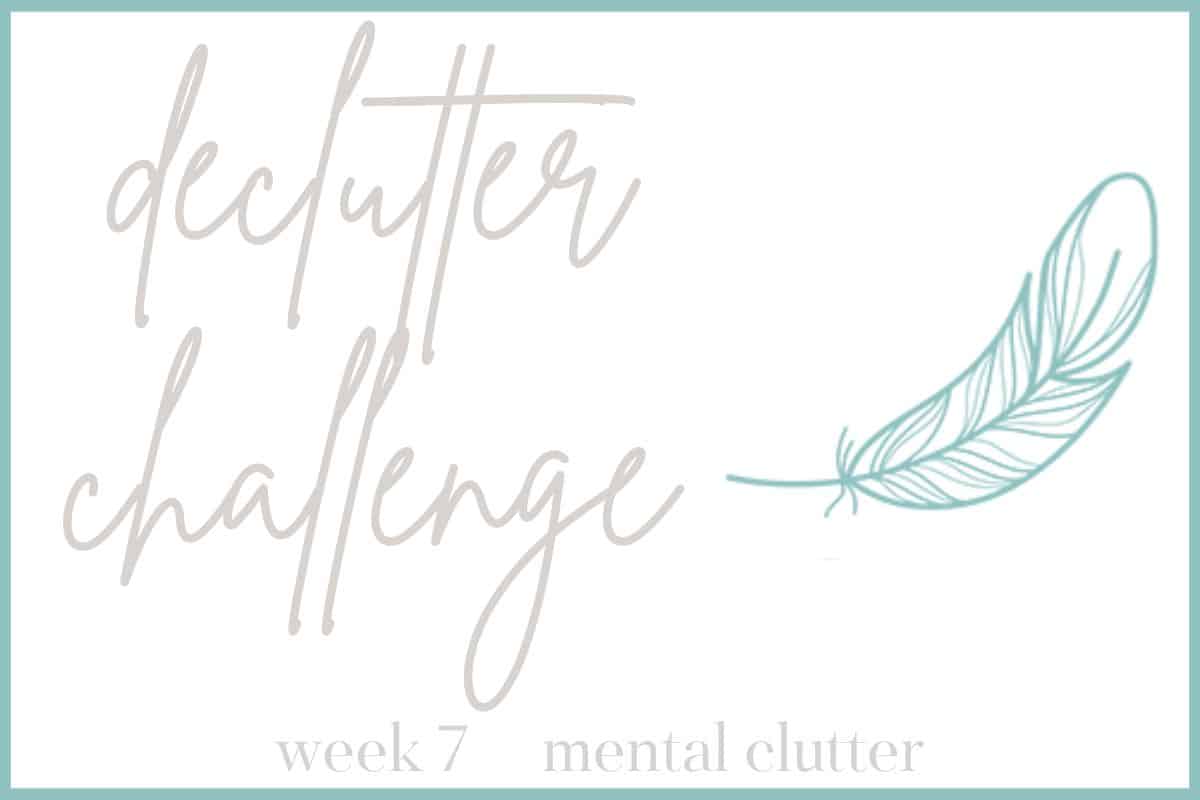Digital Organization : Digital Declutter Week 2
It’s the second week of our Digital Declutter! This week we will tackle Digital Organization by Clearing Out Unwanted Programs, Cleaning up Desktop Icons, Documents, and Downloads. Finally, we will Defragment and Optimize our Drives. With these 5 new digital decluttering tips, we will continue to plow forward on decluttering our digital lives.
So how did you do with your Technology and Digital Declutter of last week? As a refresher, last week we tackled cord management, email inbox management, bookmark management, password management and reducing paper clutter via digital means.
WEEK 2 OF THE DIGITAL DECLUTTER, focusing on DIGITAL ORGANIZATION:
☠☠☠ Big Disclosure Here…Be very cautious when removing Files and Programs from your computer…let this warning hang over every decision you make. ☠☠☠
1. Clear Out Unwanted Programs (PC) or Apps (Mac):
It is so easy to slowly build up a library of programs/apps that you forget about, but that hog up space on your computer.
On a PC, go to your Control Panel>Programs and then scroll through the list. Unlike the typical declutter adage, ‘When in doubt, throw it out’, as it relates to your computer ‘When in Doubt, DON’T toss it out’. But, if your then 11-year old son put some game software on your computer that you didn’t know about, then, by all means, throw that baby to the curb.
On a Mac, open your Applications folder and drag the unwanted app to TRASH.
2. Clean Up Desktop Icons:
If you are anything like me, your desktop becomes the repository for all sorts of items for which you want quick access. Which is great, unless you leave them on the desktop for months after you used them! ?
There are clearly 2 different schools of thought for Desktop management. Some use it as a ‘file cabinet’ for frequently used files/ folders while others want it to be blank. I have my file system down in other places and just used the desktop as a catch-all…like a computer junk drawer…so, I was aiming for a clean slate.
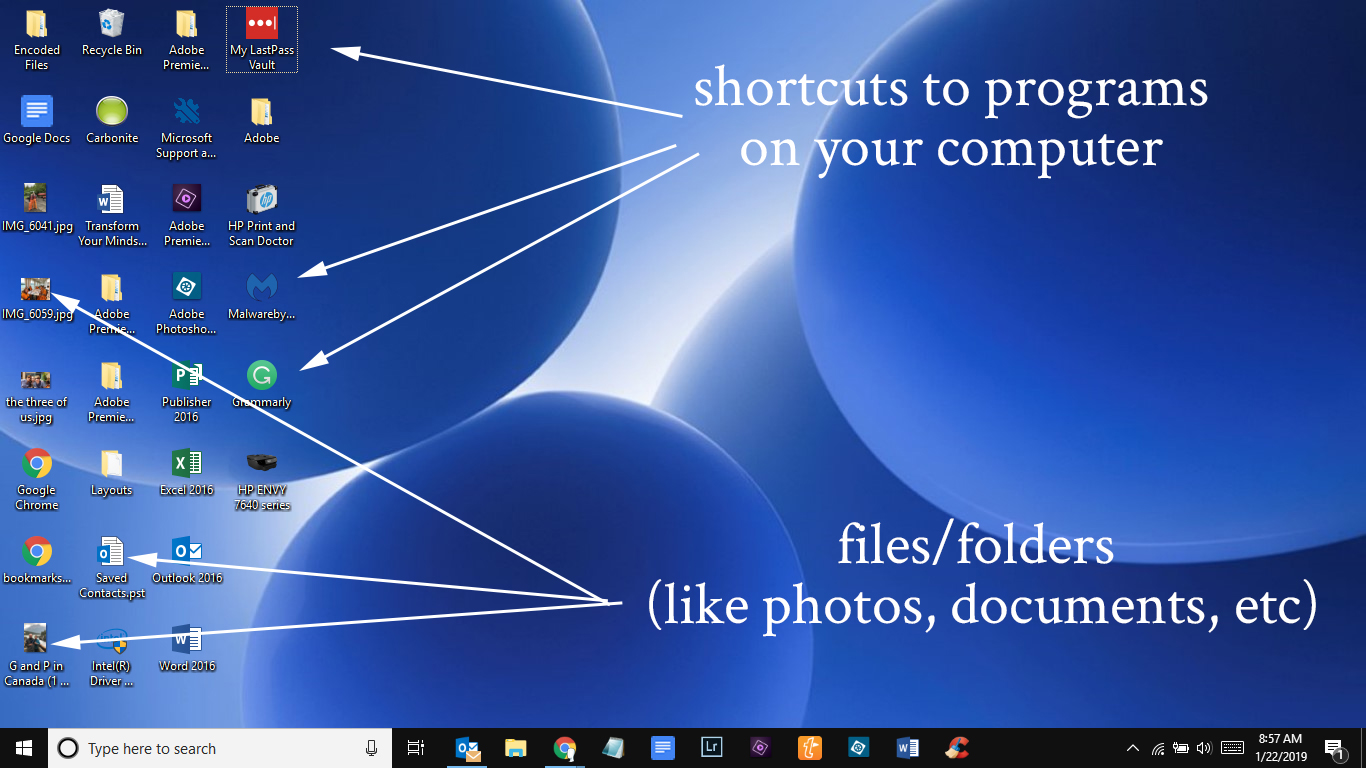
Table of Contents
When I began this desktop digital organization, my desktop icons filled almost half of my desktop. After I finished my digital declutter, I have it down to just the recycle bin. I didn’t get a photo at the get-go but took this screenshot halfway through the process.
There are 3 main categories of “stuff” that ends up on your desktop: shortcuts, a few programs and files/folders.
Often your shortcuts will have a small arrow in the corner, indicating that clicking on that icon will take you to that program. For whatever reason, mine were set up without the arrow. The files and folders will be photos, documents, etc.. and sometimes executable program files end up on your desktop as well.
Here’s the deal…you can delete shortcuts without removing the program…it’s just a shortcut. BUT, if you remove files (.pdf, .jpg, .png), folders or other types of programs and they aren’t saved elsewhere on your computer, you can cause problems for yourself (ask me how I know…see that ‘saved contacts’ file.pst? Well, I thought I had saved it, but didn’t…ugh. Luckily I had all my contacts on my phone though.)
So, what to do?
- Make sure your images/files that you want to keep are actually stored in your documents or pictures folders before you delete them.
- Once you know that they are safely secured elsewhere, you can delete the file from the desktop.
- For everything else, if you aren’t sure if it’s a shortcut, the very safest thing to do is to right-click the icon>Properties>General and see what type of link it is. The next image shows that this is clearly a shortcut and can be removed from the desktop safely.
If the type of file is .exe, .com or .bat don’t remove it unless you know it is housed elsewhere on your computer.
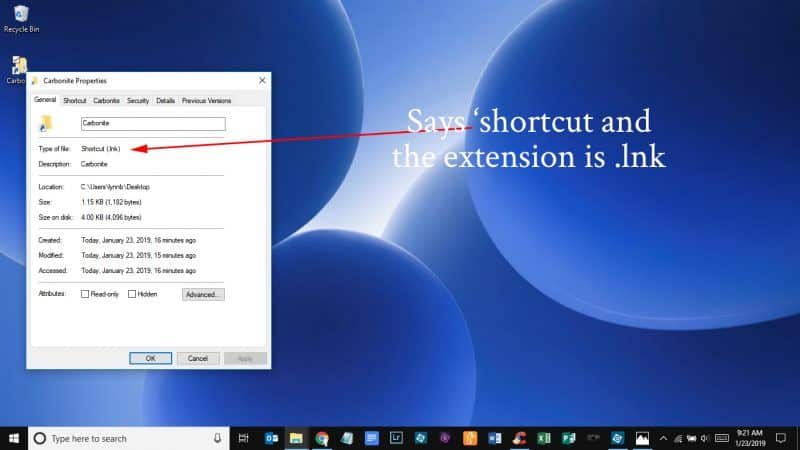
I went through and examined each icon. If it was a program I wanted almost daily access to, I dragged the icon to the taskbar down below. If it was a program that I didn’t use frequently, I just deleted the shortcut knowing that I could easily access it through the search bar.
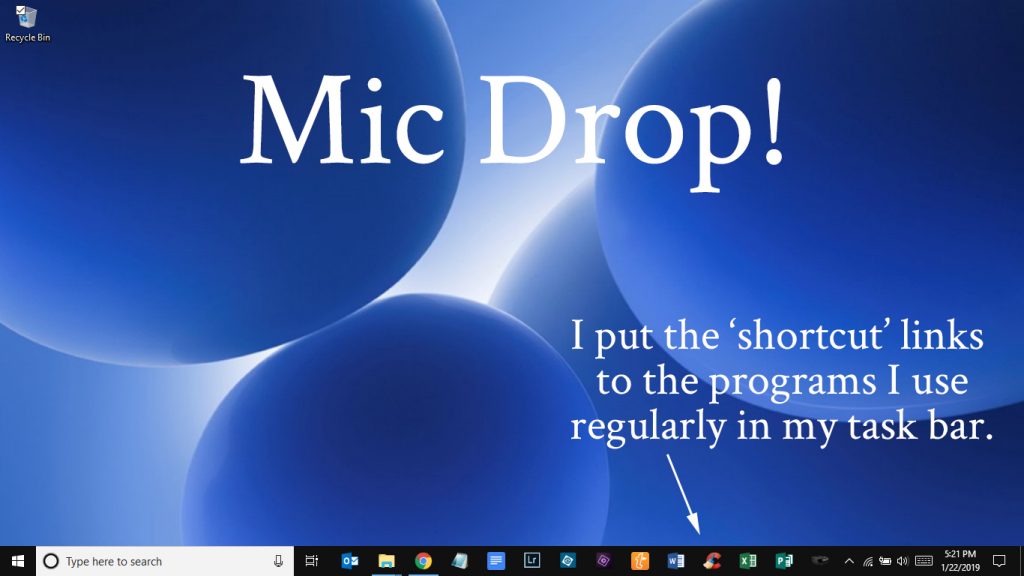
Get a load of that clean Desktop!!!
3. Clean Up Documents:
This digital organization task will take some time…there are no two ways about it. Remember when I said I scanned my kids’ school documents to get rid of paper clutter? Well, during this digital declutter I found all sorts of documentation from when my now college freshman son was a 4th grader. Time to put that stuff in the trash.
And truthfully, this is a task that will need to be done several times a year as events in our lives change and move on. Set your calendar to tackle your digital file organization and your digital photo organization at least twice a year to avoid it becoming a huge task.
While you are at it, set up your Folders to manage all your image and document files.
Everyone has different digital file organization systems and I don’t believe one system is the best one for everyone, so figure out what works best for you.
For me, I find it best to start specific and then I group like folders under an umbrella folder or folders.
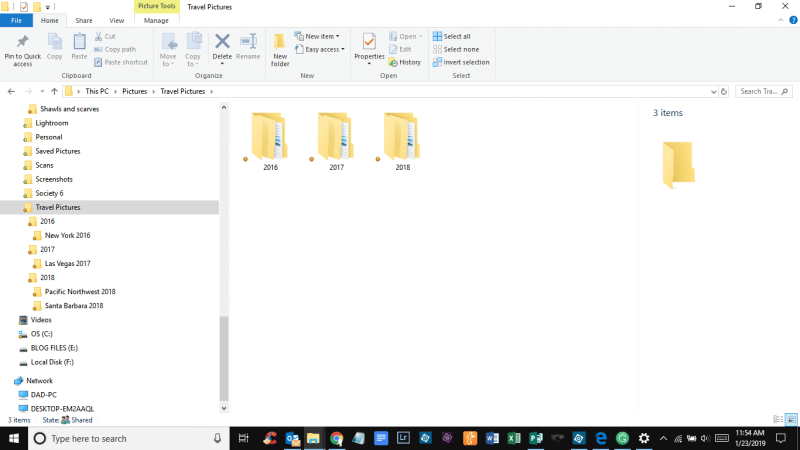
For instance, as it relates to digital photo organization, the pictures that I took last year in Alaska and Seattle are in my ‘Pacific Northwest 2018’ folder and the pictures I took last year in Santa Barbara are in the ‘Santa Barbara 2018’ folder. Both of these will then be housed in a ‘2018’ folder, which will then be housed in a ‘Travel Pictures’ folder in my ‘Pictures’ Folder. This is the form of digital organization that I find works best for me.
On both PC and Mac, your deleted files will make a pitstop in your Recycle or Trash bin before they are fully deleted. Once you are 100% sure that you won’t use that document or photo again, be sure to empty your Recycle/Trash bin.
4. Clean Up Downloads Folder:
As the name implies, this file is the first stop of any program or file you download to your computer. Unfortunately, once the program is up and running on your computer, the files that installed it on your computer still reside in your downloads folder. And once the program is running, you don’t need those installation files.
Make a point of going in and clearing out those installers on a regular basis, ideally after you’ve successfully installed your program.
If you’ve downloaded PDFs, from say Nourish and Nestle, they will most likely end up in your Downloads Folder. Move them to a designated ‘Knit Patterns’ folder and get them out of Downloads.
Ideally, this Downloads Folder will only be a temporary stopping place for items being put on your computer…think of it as your physical inbox. You don’t want stuff to hang out there for too long…it needs to be dealt with.
5. Defragment and Optimize Drive:
For PCs and other hard drive computers, you will need to defragment your hard drive from time to time.
As files get put on and taken off of your hard drive, gaps will open up where new files could be stored. But, if that gap is smaller than the file to be saved, the file will be fragmented and stored in different parts of the drive. Clearly, this causes inefficiency in the operation of your computer.
Defragmenting does just what it says, it brings those fragmented files back together, making it easier for your hard drive to access them.

You can set your computer to defragment on a schedule, which is recommended as it keeps your device running efficiently. And if you do it on a regular basis, it takes less time.
How do you manage your digital organization? I’d love to hear your tips.
Phew…we continue to really dive in and take back control of our digital lives! If you’d like to refer back to these digital organization ideas, then bookmark this page or pin the following image for your future reference.
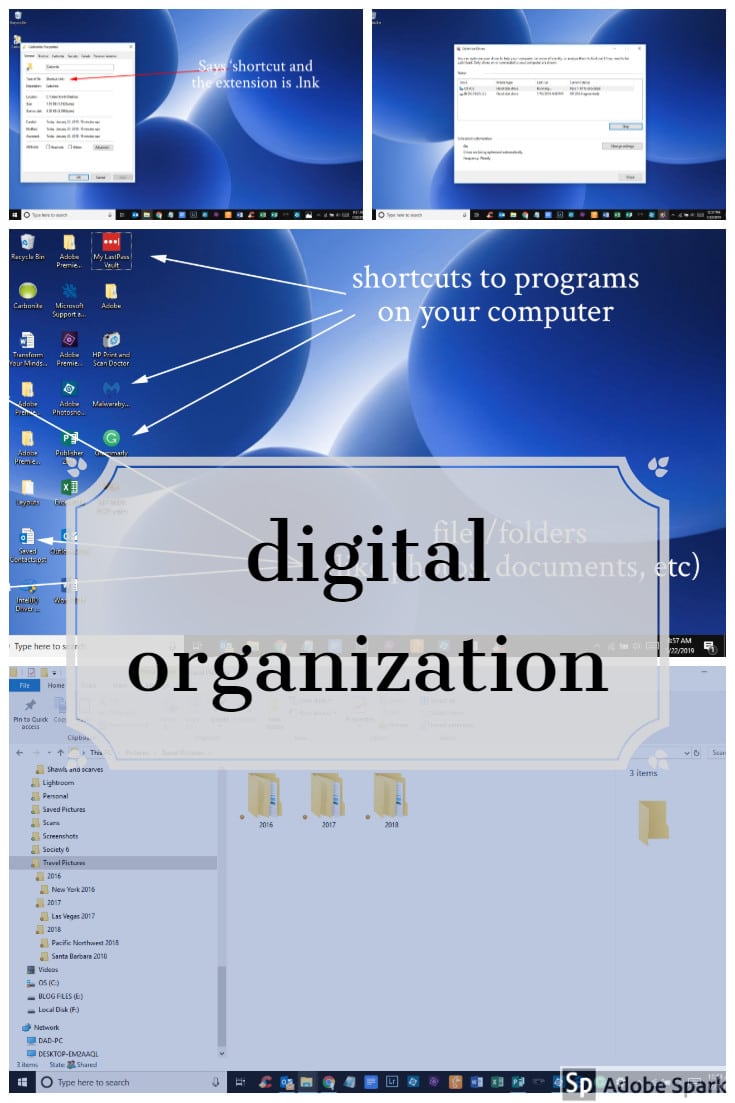
Thanks again for spending a few minutes of your busy day with me today.
Please know that I welcome each and every comment that comes my way. If you want to make sure you don’t miss future content, pop your email in the beige box up on the right or click here. I usually send out 2-3 emails a week, so I won’t inundate your inbox…believe me, I’m sensitive to an overflowing email inbox!
By subscribing to Nourish and Nestle, we will only use your email address to send you emails (no more than 2-3 per week) that will keep you up to date with the latest news and content on the site. In addition, you will have access to my growing library of knit & crochet patterns, as well as other printables. This library will continue to grow, so check back often.
And please know that you can unsubscribe at any time by emailing me or clicking on the “unsubscribe” link at the bottom of all of our emails.
You can access many of the products I refer to in all of my posts on my Nourish and Nestle Amazon Page. You can access it here.
So, if you’d like to get in on the ‘subscriber benefit’ action, simply subscribe to Nourish and Nestle here or using the form on the right sidebar. It’s towards the top a bit. I have sent all my subscribers the link to the Subscriber Benefits Library. If you missed it or misplaced it, drop me a line.
Until next time…
Hugs,