Digital Decluttering Checklist: PCs & mobile devices
We are tackling our Digital Clutter for week five of the Declutter Challenge. This week’s Digital Decluttering Checklist has us focused on cleaning, decluttering, and streamlining our computers, mobile phones, and tablets. So print off your Digital Decluttering Checklist, and let’s get busy!
Can you see the light at the end of the Decluttering Tunnel? We are one week away from being D-O-N-E! Please pat yourself on the back and know I am giving you huge props!

Table of Contents
If you are new to this Declutter Challenge and you want to, as Maria (soon to be Von Trapp) suggests, start at the very beginning, pop over to week 1 where we dive into our bedrooms and bathrooms.
If you haven’t joined the Declutter Challenge yet, you can do that here. Once you join, you will receive:
- Weekly emails with a declutter-your-home checklist for specific areas of the home. With these checklists, I feel I am on a Decluttering Scavenger Hunt, which makes the whole process a little more enjoyable!
- Additional tips, suggestions, and resources for your successful decluttering.
So, Grab your Checklist, and Let’s Start our Digital Decluttering
BEFORE YOU DELETE ANYTHING, CHECK AND DOUBLE-CHECK THAT YOU DON’T NEED IT OR DON’T WANT IT! IF IN DOUBT, DON’T TOSS IT OUT!

Some of these links may be Amazon affiliate links and I may earn a small commission from the sale of these products to help defray the costs of operating this site, but the price you are charged is not affected. You can see my full disclosure policy here.
Declutter your Computer
Once again, our PCs, laptops, and mobile devices are black holes of clutter. We constantly put stuff in them, but we rarely take the time to remove what we no longer need. The Digital Decluttering Checklist will prompt you to focus on areas of our computers that seem cluttered.
Remove Unused/Unnecessary/Outdated Items on your Desktop
Look over your computer’s desktop. Are there items there you no longer need? And while you’re at it, think about how you want to use your desktop.
I am now using mine as I would a physical desktop, holding temporary items I am currently working with. With this desktop approach, the discipline to go back in and clean up items that are no longer needed is imperative.
Others prefer their desktop to be a blank slate, with all their icons and data in the appropriate files.
Choose what works best for you. But in any event, plan how you want your desktop to function and remove/rehouse the items that don’t belong there or are no longer necessary.
I will give more info on cleaning up your desktop in this post on Digital Organization, which is item #2.
Remove Unused/Unnecessary/Outdated Items in your Download Folder
Talk about a black hole! This folder can get very big very quickly. As the name implies, anytime you download anything, it ends up here. Theoretically, this download file should just be a temporary holding spot until the data is moved to the correct location.
Go through your downloads and see if there are documents, files, or photos there that you no longer need. If you do need them, then put them where they need to be.
Clear Out Any Unused Browser Extensions
Browser extensions do come in handy. I use my LastPass and Ebates browser extensions frequently. But it is easy to add them and forget that they are there.
By their very nature, browser extensions are loaded and run every time you open a new browser window. If your internet browser has been sluggish, browser extensions may be the culprit.
If you have any that you don’t use, now is a good time to delete them. You can always add them back later.
Delete Unused Programs
Last year, I switched from Carbonite Backup to using OneDrive for my backups, but I didn’t think to delete the Carbonite program then. Go through your computer programs to see if there is anything in there you aren’t using anymore.
Go to your Control Panel>Programs on a PC and then scroll through the list. On a Mac, open your Applications folder and drag the unwanted app to TRASH.
Once again, if you aren’t sure what it is, then don’t trash it until you have 100% confirmed the importance (or lack of importance)
Delete Unused Bookmarks
Do you bookmark pages? Yikes, I am so guilty of bookmarking everything that I think ‘may’ interest me 26 days from now.
Once again, while bookmarks are useful, they can quickly get out of control. Go through your bookmarks to determine what you still want to keep there.
In Chrome, click the star on the address bar or the three vertical dots on the upper right corner of your screen to access, adding or manage your bookmarks
In Firefox, Tap the menu button, tap Your Library, and tap Bookmarks to find the bookmark that you saved
On a Mac, In the Safari app on your Mac, click the Sidebar button in the toolbar, then click the Bookmarks button
Unsubscribe to Junk Emails
While I regularly delete and unsubscribe from unwanted emails, now is a good time to address unwanted emails. If you did any online shopping over the holidays, those vendors have your email address and are regularly sending promotions to you.
I use Unroll.me, a free service, to do bulk unsubscribes when undertaking a digital decluttering.
Delete Duplicate/Unwanted Photos/Videos/Music
This may take a while!
Photos…wow…where to begin. I mean, it’s easy to delete blurry and duplicate photos. So start there. But after that, it gets tough. If you don’t need space on your computer, organize your pictures so that you can find what you are looking for easily. You might do it by date or event.
But if you need space on your computer, consider transferring your photos to a Memory Stick. Depending on how many photos you need to transfer, you might consider different sticks for different date ranges, events, etc…
Delete Unnecessary Files in your Documents Folder
We moved in June, but I still had so many documents and files related to our old home in my documents file six months later. It was cathartic to delete them all!
In this process, I also found all sorts of school documentation from when my children were in middle and high school that we don’t need now.
Go through those files and see what you need and can trash.
Clear Cache
Your browsers store all those keystrokes and sites you visit daily in their cache. It is essential to clear the cache regularly to protect your security and keep your browser performing better.
On a Mac, click Safari on the upper left-hand side of your screen. In the menu that appears, click Preferences. In the next window that appears, click the Privacy tab. Click the Remove All Website Data button and Remove Now in the pop-up window.
In Chrome, click the little three dots in the upper right-hand corner, click More Tools, and Click Clear Browsing Data. I clear my data ‘from all time’, but you do what makes you comfortable.
Empty Recycle Bin for a Decluttered Computer
Once you have confirmed that everything you have ‘trashed’ is unimportant to you, empty that Recycle Bin! I take great joy in emptying that trashcan daily!
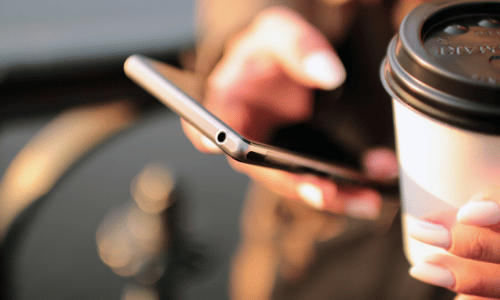
Decluttering other Digital Devices – Your Mobile Phones and Tablets
Let’s now take our Digital Decluttering Checklist to our mobile phones and tablets.
Delete apps you don’t use

Do you still have the Words with Friends or Angry Birds apps on your phone? If you are using them, then no judgment here. But…if the last time you used them was when you were on that five-hour plane flight last year, then maybe get rid of them to free up some space on your phone. You can always add them back before your next flight!
Go through all your apps…they take up a lot of space on your device.
Delete blurry, duplicate, or unwanted photos
If you are anything like me, when taking a picture, I often snap 2-3 times just to be sure I get the perfect photo. I regularly need to go through and delete those duplicates.
Speaking of photos, consider backing them up to any number of cloud storage apps out there. I use Google One, which has dramatically lightened my photo storage
Then empty your trash folder
When photos are ‘deleted’ from your camera, they make a stop in a ‘trash’ folder. Check that folder.
Delete downloads/documents that you don’t want or need
Check your files folder for downloads and documents you no longer need/
Limit the notifications you have enabled
Is your phone constantly beeping at you? Under Settings>Notifications, decide which apps or programs you really need to hear from on a real-time basis.
Delete unnecessary text threads
Edit your contacts
Are there folks in there who you don’t know who they are?
What have I overlooked? What needs to be added to the digital declutter checklist?
I’d love your input. I plan to add to the lists to make them even more comprehensive, and I greatly appreciate your suggestions.
So, armed with this motivation, grab your Digital Declutter Checklist and let the Decluttering Scavenger hunt begin! Pop back in with your successes or challenges! How many items were you able to check off of your list?
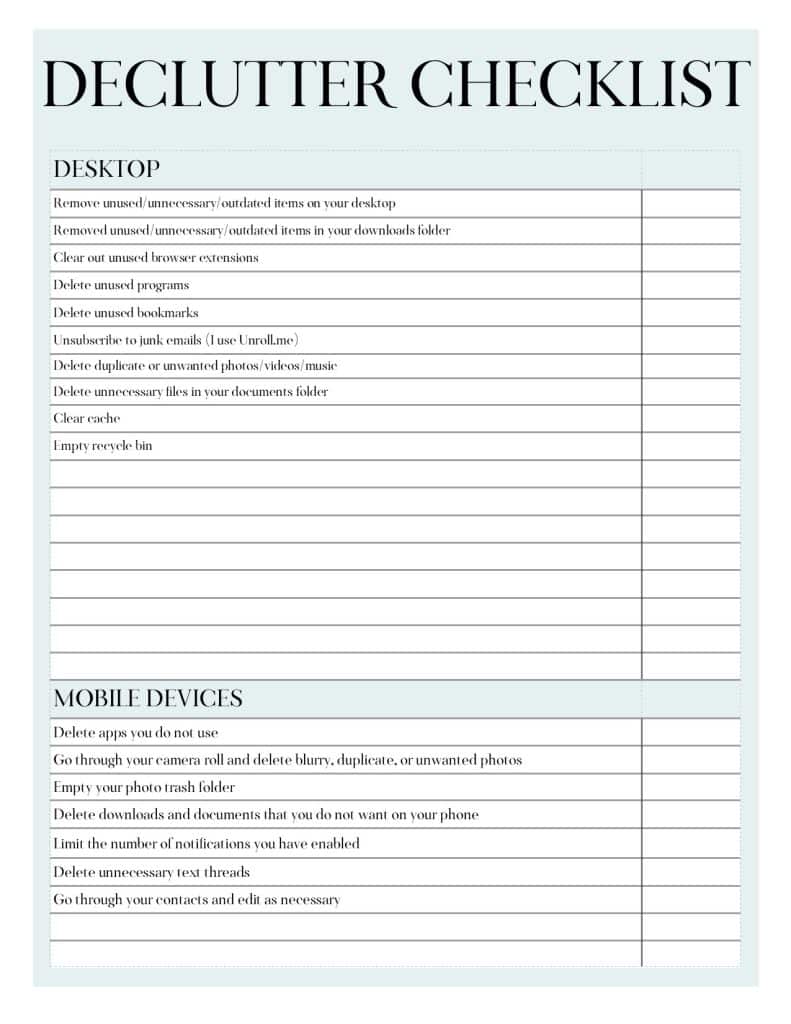
The 2026 Decluttering Challenge
- With a handy decluttering checklist, we kick off this decluttering odyssey in our bedrooms and bathrooms.
- During week 2, we tackle the kitchen and laundry room with a checklist to help you locate items that may need to be ‘re-housed’.
- Week 3 has us tackling the den and linen closet clutter with another handy checklist for items in those rooms.
- We go head first into our office and craft rooms during week 4.
- Did you know that your PCs and mobile devices get just as cluttered? Let’s deal with the clutter on those devices this week.
- During week 6, we tackle our garages and attics with a decluttering checklist aimed at those areas.
- We are dealing with mental clutter during week 7.
Want to refer back to this information on Digital Declutter in the future? Bookmark this page or pin the following image.
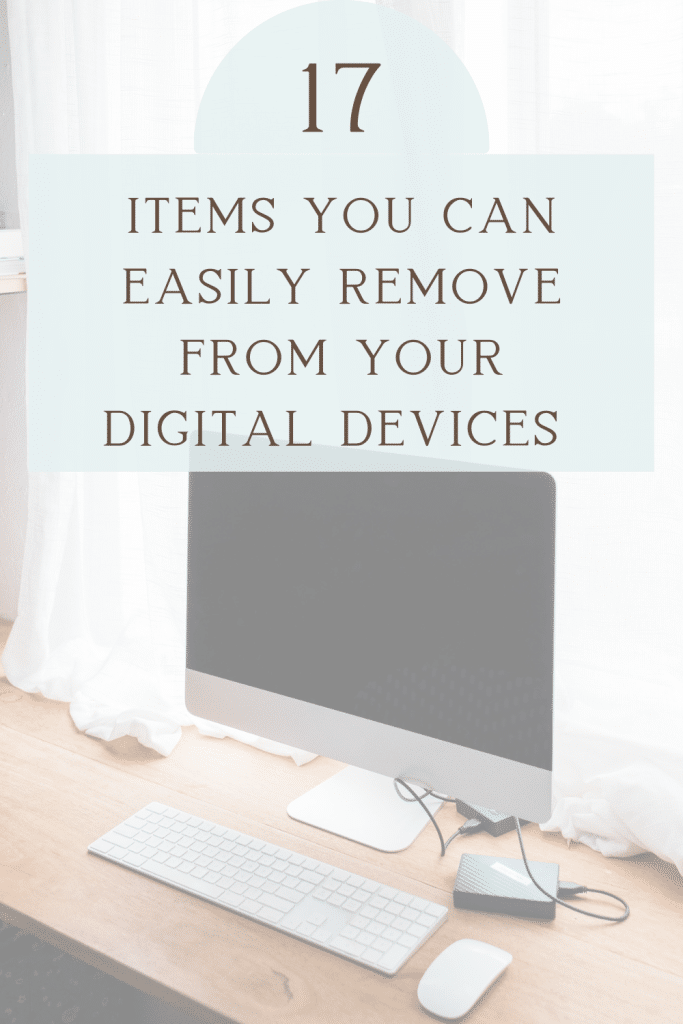
Thanks so much for spending a few minutes of your busy day with me!
To ensure you don’t miss future content, pop your email in the pale green box on the right or click here. I usually send one email weekly, so I won’t inundate your inbox. I’m sensitive to an overflowing email inbox!
We will only use your email address to send you emails, no more than 1-2 weekly. In addition, you will have access to my growing library of knit & crochet patterns and other printables. Check back often as this library will continue to grow. You can unsubscribe anytime by emailing me or clicking on the “unsubscribe” link at the bottom of all emails.
And you can access many of the products I refer to on my Nourish and Nestle Amazon Page. You can access it here.
So, if you’d like to participate in the ‘subscriber benefit’ action, simply subscribe to Nourish and Nestle here or use the form on the right sidebar. It’s slightly towards the top.
I have sent all my subscribers the link to the Subscriber Benefits Library. If you missed it or misplaced it, let me know.
Until next time…


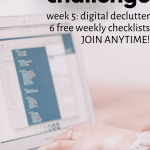


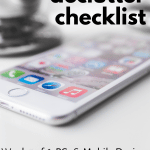
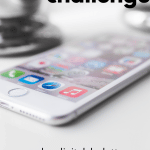




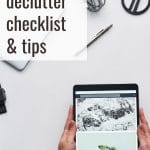
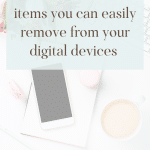
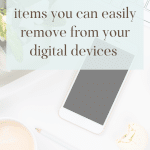
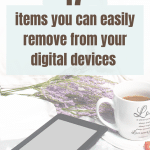
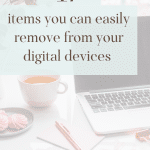
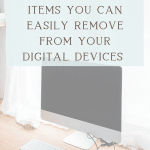



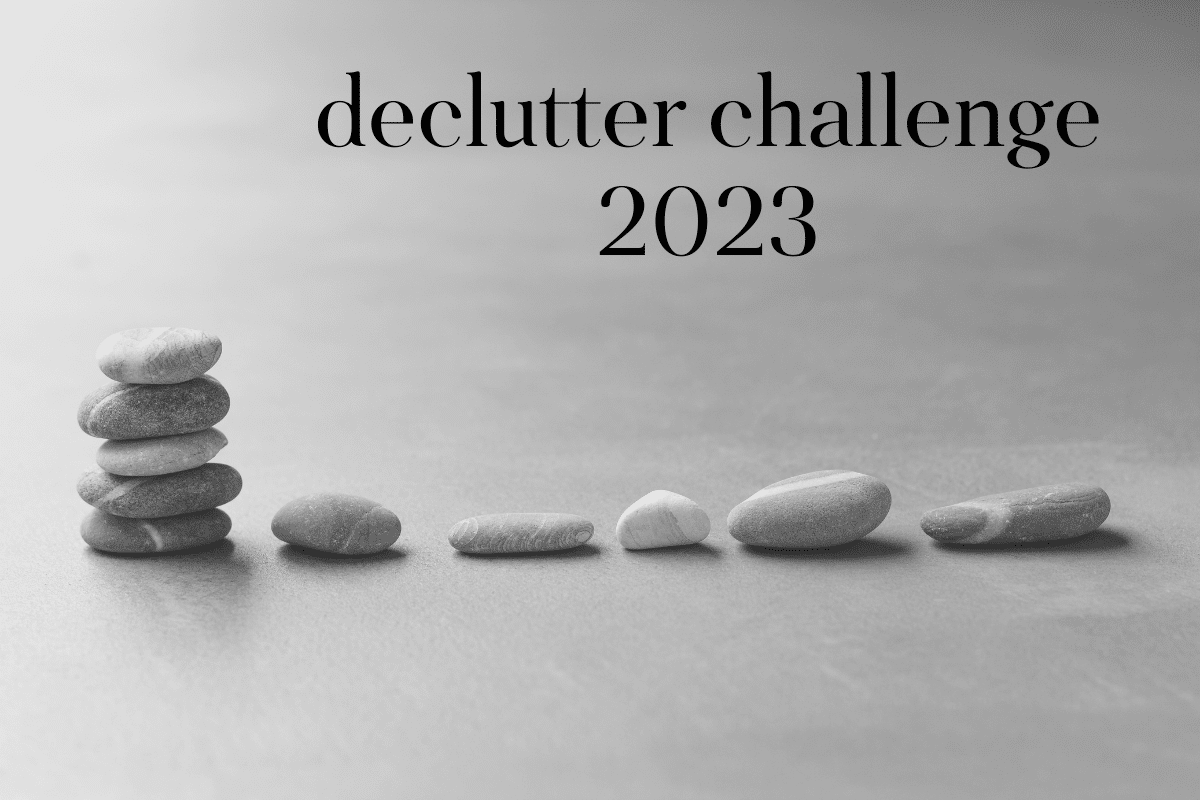


I love the decluttering lists! My family has been in a near constant state of flux for the past 5 years and we have decluttered and downsized multiple times to meet the needs of ever-changing challenges with grandchildren and retirement and caretaking for aging parents. My digital life is frightening and this week’s challenge is just what I need to do most! One caveat and reminder to all. MAKE BACKUP COPIES OF ALL IMPORTANT DIGITAL DOCUMENTS. STORE BACKUPS IN A FIRE AND HEAT-PROOF LOCATION. Digital files can easily be compromised by heat that does not damage paper. There are small wages available that can help to protect your digital files—and they are well worth the investment!
Hi Deborah,
What a great suggestion! In fact, we stored a back up copy of all of our photos in our safe deposit box in the bank. But we don’t have a fireproof box in our home, something we probably ought to look into. Thanks for the great suggestion my friend.
Happy Decluttering!
Hugs,
Lynn
Still loving the lists, but taking my time with them. My favorite is “empty trash folder”!
Thank you.
Right! And it is so cathartic!
After crashing my computer recently I was reminded just how important back ups are! But, I really need to go in now and do a thorough clean up of my system! I have no doubt it would improve the performance and speed!
Always a great idea to back up! I’ve recently switched from Carbonite to One Drive.
I can’t believe how many times I have forgotten or just didn’t take the time to delete sent messages out of my email! That clears up a lot of space! I am going to go through all my saved recipes I keep on the computer and see if I still think I want to keep them – I am pretty sure I will be able to delete some of them! Thank you for the guidelines! These checklists help to remember all the things we might want to think about when decluttering! I also pick up tips when I read through the comments!
Good Morning Sheila!
I am soooo glad you find these checklists helpful…I know I do too. And man, that email inbox gets filled quite quickly, doesn’t it? Keep on keeping on my friend! There is light at the end of the tunnel!
Hugs, Lynn
Thank you for sharing this checklist. Today will be a perfect day to work on this!
Hope it was a productive weekend my friend!
Hello and good day!
Manuals, warranties and old taxes and bills file cabinets.
Also, people use their vehicles as a some sort of office, laundry holder.
I am having a hard time of letting go of furniture and books and I am starting to hoard yarn, to my dismay… How can I de-clutter a yarn room (well, I have taken over a closet and my husband wants it back) ? I am gasping at any thought you may throw my way. LOL I am a slow knitter and the yarn I do already have is not bought at mega stores
Good Morning Julia!
Those are all challenges. Have you considered tossing those manuals to use the online available versions? And scan those warranties?
While there are exceptions to every rule, everything I have read states that you can trash your tax docs after 3 years. Of course, if you use an accountant, I’d double-check.
And soooo appreciate that observation about using our cars as storage!
Oh my friend…YARN! I’d be flat out lying if I said I didn’t still have a yarn stash. And like you, I am a yarn snob so I have nice yarn as well.
I have gone through and taken out the bits and bobs that I know I won’t be using and donated that yarn to our local senior center. The residents there knit caps for newborns and homeless. So, even though it is painless to part with, you know it is going to a good place.
In addition, I’d go through and look at balls/skeins that you don’t have enough of to knit anything. You know, you bought 5 skeins but only needed 4?
Then, I’d plan on how I was going to use the remaining yarn and stick to it. Don’t buy anything else until you work through those projects. If you can’t come up with a project for some yarn, then that might be a good indication that it is time to let it go.
If you are so inclined, you might be able to sell unused skeins on Ravelry, Etsy or eBay. Someone may be looking for that exact colorway for a project. You never know!
Hope this was helpful! Keep up the good work! You (and your hubby) will be so glad when you are done.
Hugs, Lynn
I am a little behind on my decluttering (due to a recent surgery), but this is one that I can do while recovering. And, believe me, it is badly needed. While I don’t consider myself a hoarder, my download folder would make it seem otherwise. And bookmarks! Don’t even want to go there. I have to open them to see why I saved them in the first place. I am changing my approach to deleting without opening, if I have no clue what the content might be. Thank you for all these helpful lists.
Oh BetteAnn,
I do hope you are recovering! And yes, decluttering your pc is a good thing to do if you have stay seated. That download folder can get crazy really quickly! Trust me, I know. It takes discipline to get in there and regularly clean it out.
How’s it coming? Making any progress?
Hugs,
Lynn
#1,have ” visual ” records of on- line paying. bills( NO printer ) *#2 organizing checking account “Flow” $$$”*IN”timing ( ie: SS deposited $ ) and timing bills due *OUT$$ thus balance available (( important flow because bills due different dates and companies different rules ((ie: only into checking or some visa only )) easily confusing eh?? GOAL:: no writing checks no going to POBox kindly help me xxoo jean
Great suggestions Jean! Thank you so much for sharing. We all become smarter when we share our tips.
Have a great day and stay safe, my friend.
Hugs,
Lynn